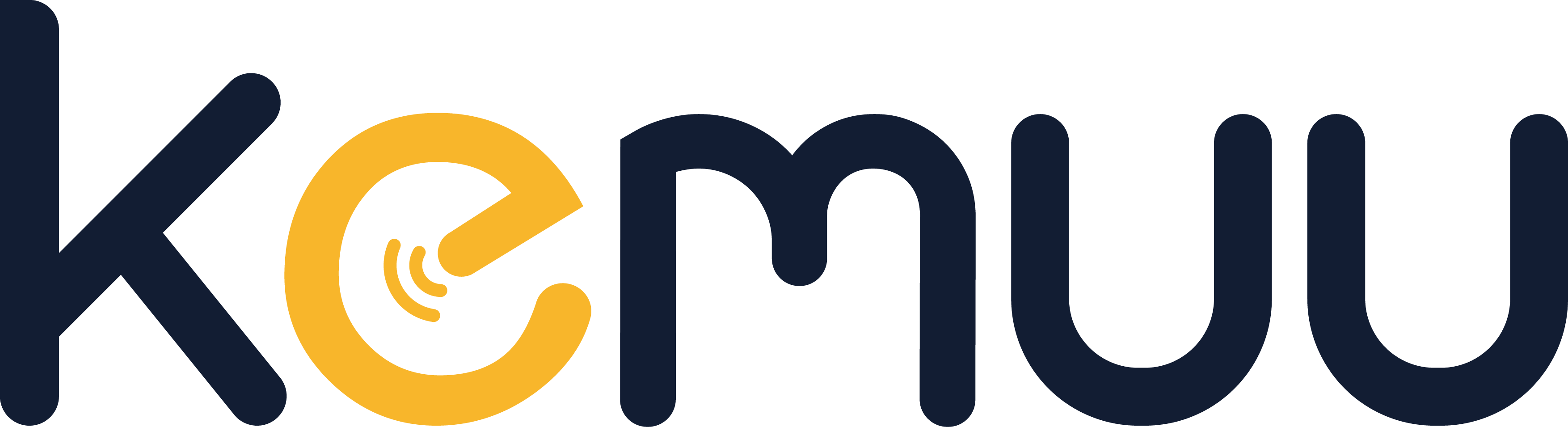How to Put a Lock on a Cabinet Door?

Securing your cabinet doors is essential for protecting valuables, ensuring privacy, and maintaining safety. Whether you’re looking for traditional locks or advanced smart cabinet locks, this guide will walk you through the process of installing a lock on a cabinet door. We’ll also explore modern options like electronic locker locks, code drawer locks, and smart app-enabled locks compatible with TTLock and Tuya App.
Why Install a Lock on a Cabinet Door?
Cabinet locks are not just for homes—they’re also used in offices, schools, and commercial spaces. Here’s why you might need one:
-
Security: Protect important documents, medications, or valuables.
-
Child Safety: Keep harmful items like cleaning supplies or sharp objects out of reach.
-
Privacy: Secure personal belongings in shared spaces.
-
Convenience: Smart locks offer keyless entry and remote access.
Types of Cabinet Locks
-
Traditional Key Locks: Simple and reliable, these locks require a physical key to open.
-
Code Drawer Locks: Use a PIN code for keyless entry.
-
Electronic Locker Locks: Battery-powered locks with advanced features like timers and audit trails.
-
Smart Cabinet Locks: Connect to your smartphone via apps like TTLock or Tuya App for remote control and monitoring.
How to Install a Lock on a Cabinet Door
Step 1: Choose the Right Lock
-
For Traditional Locks: Measure the thickness of your cabinet door to ensure compatibility.
-
For Smart Locks: Check if the lock is compatible with your smartphone and Wi-Fi network.
Step 2: Gather Tools
You’ll need:
-
Drill
-
Screwdriver
-
Measuring tape
-
Pencil
-
Screws (usually included with the lock)
Step 3: Mark the Installation Points
-
Measure and mark where the lock will be installed.
-
Ensure the lock is aligned properly for smooth operation.
Step 4: Drill Holes
-
Use a drill to create holes for the lock mechanism and screws.
-
Be careful not to damage the cabinet surface.
Step 5: Install the Lock
-
Secure the lock with screws.
-
For smart locks, follow the manufacturer’s instructions to connect the lock to your app.
Step 6: Test the Lock
-
Ensure the lock operates smoothly.
-
For smart locks, test the app connectivity and features.
Smart Cabinet Locks: The Future of Security
Smart cabinet locks are revolutionizing how we secure our spaces. Here’s why they’re worth considering:
Features of Smart Cabinet Locks
-
Remote Access: Control your lock from anywhere using your smartphone.
-
Temporary Access: Grant access to family members or guests with temporary codes.
-
Activity Logs: Track who accessed the cabinet and when.
-
Voice Control: Compatible with voice assistants like Alexa and Google Home.
Popular Smart Lock Brands
-
TTLock: Known for its seamless integration with smart home systems.
-
Tuya App: Offers a wide range of compatible smart locks with easy setup.
How to Set Up a Smart Cabinet Lock with TTLock or Tuya App
-
Download the TTLock or Tuya App from your app store.
-
Create an account and log in.
-
Follow the in-app instructions to pair your lock with your smartphone.
-
Customize settings like access codes, notifications, and auto-lock timers.
Tips for Maintaining Your Cabinet Lock
-
Regularly check the battery level of electronic and smart locks.
-
Clean the lock mechanism to prevent jamming.
-
Update the lock’s firmware to ensure optimal performance.
Conclusion
Installing a lock on a cabinet door is a simple yet effective way to enhance security and convenience. Whether you opt for a traditional key lock or a high-tech smart lock, the process is straightforward with the right tools and guidance. For those looking to embrace modern technology, smart cabinet locks compatible with TTLock and Tuya App offer unparalleled features and flexibility.
Ready to upgrade your cabinet security? Explore our range of smart cabinet locks and electronic locker locks today!